Read time: 5 min

As we approach the end of the semester and begin to prepare final results for SAS, it’s time to spring clean your Gradebook!
If you have been using Gradebook to record marks this semester – in line with the new ANU policy – you can prepare and export final marks for SAS directly from Gradebook.
To ensure the final marks (Course total) displayed on Gradebook are correct, there are a few things to double-check before exporting results:
#1 Make non-assessable items worth zero
Although you’ve made sure to set up Gradebook correctly at the beginning of the semester, non-assessable items added to Wattle throughout the semester may alter its settings. This is because any activity that Wattle considers to be an ‘assessment’ – Quiz, Assignment, Turnitin Assignment, Attendance etc – is automatically added into Gradebook and given a Weight of 1.0.
To prevent these from altering the Course total, make sure to check each item in Gradebook and change the Weight of any non-assessable items – for example, formative quizzes, practice exams, evaluation surveys, attendance etc. – to zero.
How to change Weights, organise items, and Hide a Category:
To further declutter your Gradebook, organise all non-assessable items into a Category and Hide this so students only see the summative (assessable) assessments in Gradebook.
#2 Use Categories for variations of assessments
Categories should be used where Gradebook includes variations of the same assessment, for example:

- Assessments with a choice of task
- Assessments for students with EAPs
- Deferred assessments
Assuming they are equally weighted, place all items for that assessment in a Category and set up the Category to Drop the lowest one or more items.
This instructs Gradebook to only use the item with the highest mark when calculating the Course total for each student, and ignore the items that the student did not attempt.
How to Drop the lowest item(s) in a Category:
#3 Import marks as new Grade Items
Marks from assessments that have been conducted, marked or moderated outside of Wattle must be imported into Wattle under a new Grade Item. For example, marks from:
- An oral presentation that is conducted and marked outside of Wattle
- An assignment that is submitted to Wattle but downloaded and marked outside of Wattle
- An exam that is delivered through Wattle but marks are exported and moderated outside of Wattle before being released to students
How to add a new Grade Item and Import marks to a Grade Item:
After adding the Grade Item, make sure to update its Weight as well as change the Weight of any existing items for the same assessment to zero. Then Import marks to Wattle under this Grade Item.
#4 Check Weights, Max grade and Aggregation of assessable items
1. Double-check that the Weights of the assessable items reflect the Class Summary. All the individual assessment Weights and Category Weights should add up to 100%. How to adjust item weights
2. Check that the Max grade of each assessment item reflects the total they were marked out of. How to adjust Maximum grade
3. Double-check that the Aggregation of all Categories and the Course total is set to Weighted mean of grades and to Include empty grades. How to change Aggregation
#5 Hide totals and rearrange items
Check that the final assessment item and Course total are hidden from students while all other assessable items are shown. How to hide or show items
Finally, organise assessment items in Gradebook chronologically and/or to match the order in the Class Summary by rearranging items. How to rearrange items
You’re now ready to Export results for SAS! The new CSV for SAS feature in Gradebook makes this even easier. Simply select the Grade Items to be exported i.e. the Course total, then download your CSV file. How to export marks for SAS
You made it!
Congratulations on finalising all your grades and making it to the end of the semester. As always, if you have any questions or need any help with your Gradebook please get in touch with the TELT team.

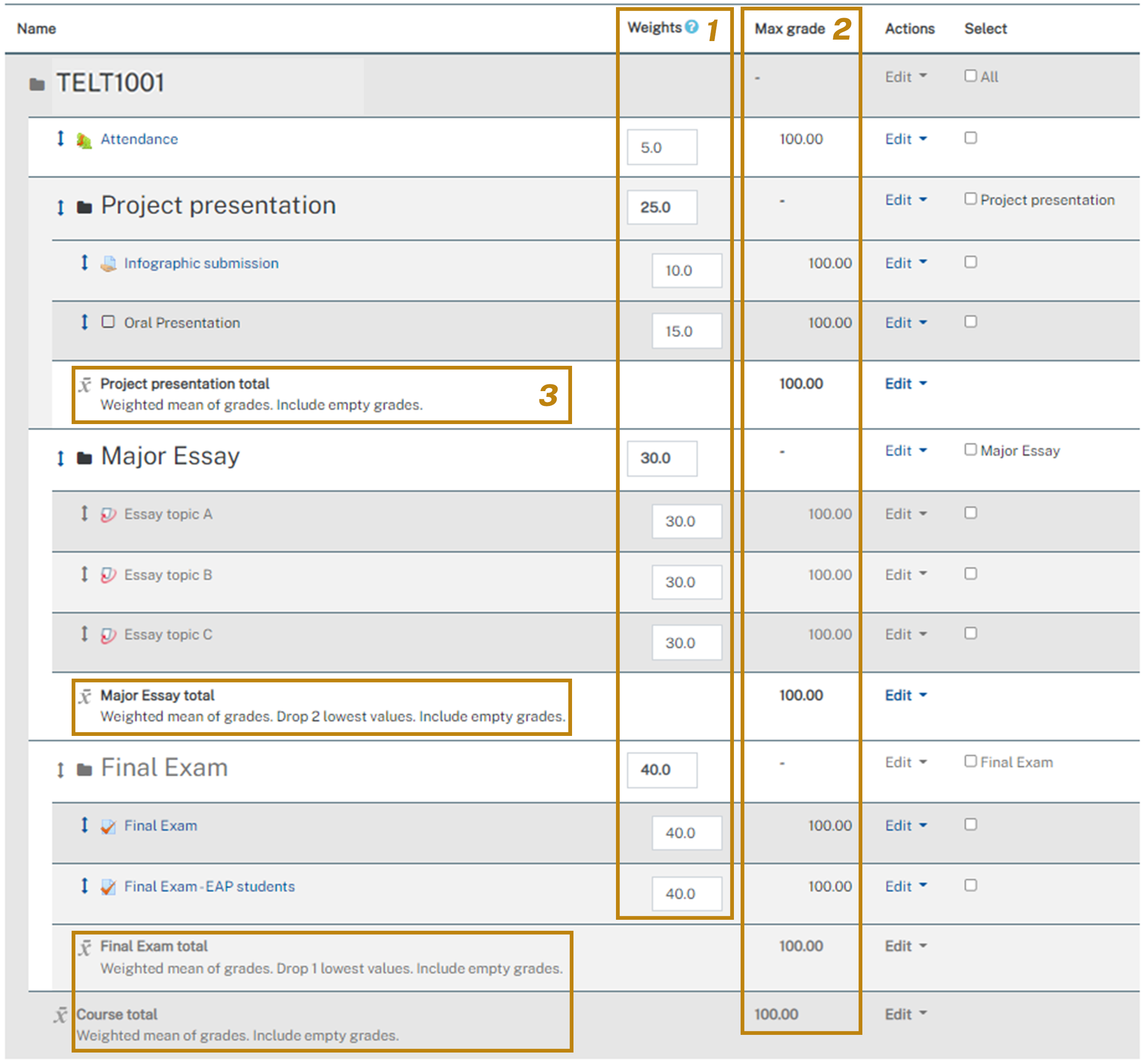
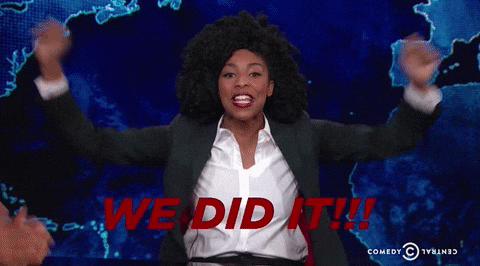
One thought on “Spring clean your Gradebook!”
This is an excellent guide Vin! Well done 🙂